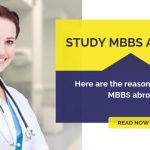Not receiving Important Emails?
Confused of What Went Wrong?
No Worries!!!
Check your SPAM or Junk Folders to Find Your Email.
Here’s a Step by Step Procedure on How to Find Your Spam Folders
Open Your Gmail
To view the folder, on the left hand-side after the list of the folder names, simply click on the down arrow present next to More
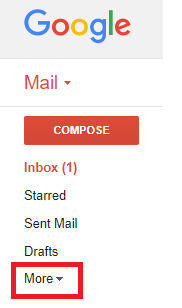
The column will expand to show all the folder labels, including the ‘Spam’ folder.
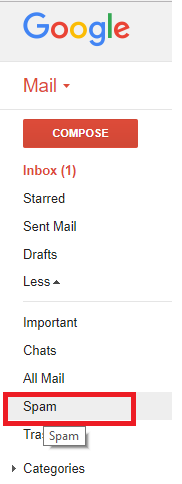
Click on the Spam folder and select the mail which you want to remove from SPAM.
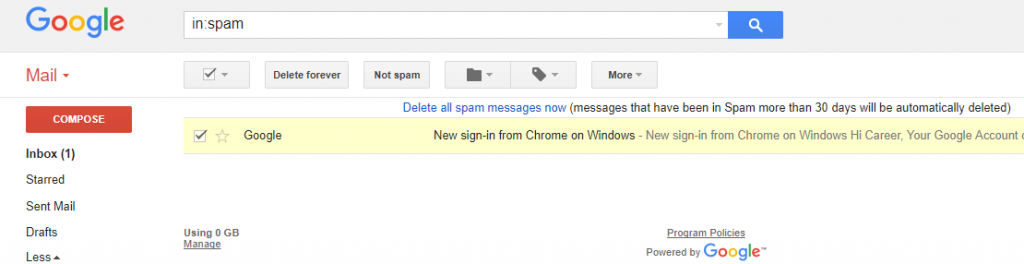
Once you select the mail you would like to remove from Spam, click on NOT SPAM.
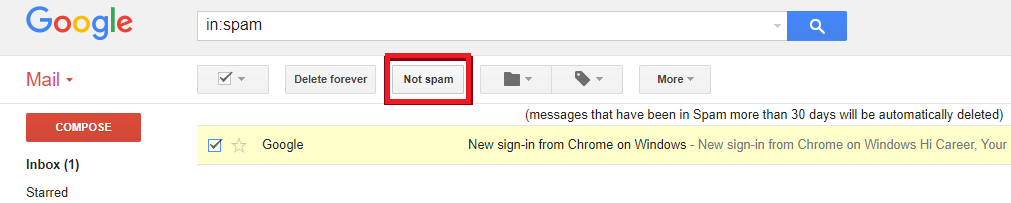
Now, the emails from this sender will be delivered in your INBOX.
ENJOY MAILING!!
If You are Using Outlook, then follow the Instructions given below :
Open Microsoft Outlook. Go to the Inbox Screen. Select the “Junk E-mail” folder
A list of mail items will appear on the right preview pane.
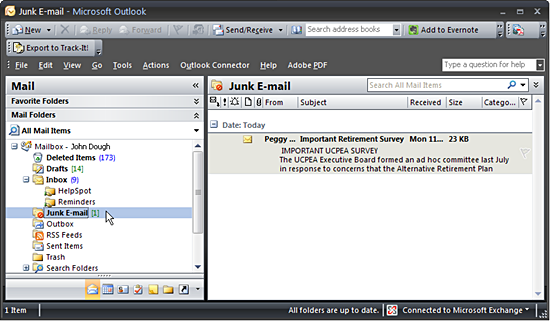
Right click on each mail item that is not considered junk. Scroll to and select Junk E-mail. Right click on each mail item that is not considered junk. Scroll to and select Junk E-mail. Scroll to and click on “Mark as Not Junk…”
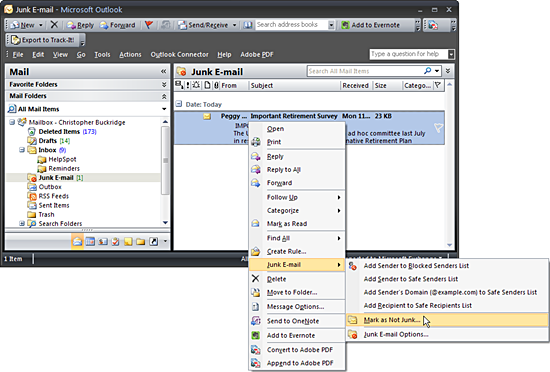
Follow the prompts to confirm each sender you would like to continue to receive mail from. All mail from that sender will now be directed to the inbox instead of Junk e-mail folder.
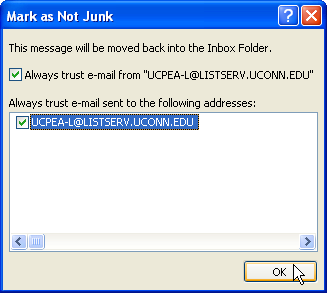
ENJOY MAILING!!
If You are Using YAHOO, then follow the Instructions given below:
1) Navigate to Yahoo Mail, log in to your Yahoo account and click the “Spam” folder. Junk emails are stored in this folder.
2) Click the email that was wrongfully treated as junk mail to open it.
3) Click the “Not Spam” button in the toolbox to immediately send the email to the Inbox folder. Emails from the same sender will not be treated as junk mail anymore and will be sent to the Inbox folder.
ENJOY MAILING!!